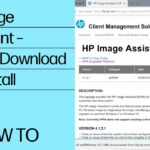HP HPIA (HP Image Assistant) is a powerful diagnostic and troubleshooting tool developed by HP…

The 3Com 3C905C-TXM is a popular Ethernet network interface card (NIC) from the late 1990s and early 2000s. Known for its reliability, performance, and widespread use in both corporate and home environments, this card was a go-to solution for network connectivity at a time when Ethernet was rapidly gaining popularity. However, as with any technology, there may come a time when users need to troubleshoot or repair these cards, especially if they are still used in legacy systems. This article provides an overview of common fixes and solutions for the 3Com 3C905C-TXM NIC, ensuring that you can keep these older devices functioning smoothly in your network setup.
Table of Contents
ToggleUnderstanding the 3Com 3C905C-TXM
Before diving into the fixes, it’s important to understand the basic features and purpose of the 3Com 3C905C-TXM. This NIC is a 10/100Base-TX Ethernet card that offers Fast Ethernet connectivity. It was widely adopted due to its high level of compatibility with various operating systems, including Windows and Linux, as well as its ability to support both 10 Mbps and 100 Mbps speeds, making it suitable for networks in transition during that era.
Key features of the 3Com 3C905C-TXM include:
- 10/100 Mbps Ethernet Support: The card can automatically adjust to the speed of the network, making it useful for environments with varying levels of bandwidth.
- PCI Interface: The card uses the PCI interface, making it compatible with many older systems that use this architecture.
- Full Duplex Support: It supports full-duplex communication, which can double the throughput by allowing simultaneous data transmission and reception.
- Wake-On-LAN (WOL): This feature allows the card to receive network traffic and wake up the system from standby or powered-off states, a useful feature in large networks where remote system management is required.
Common Issues with 3Com 3C905C-TXM
Despite being a reliable NIC, the 3Com 3C905C-TXM can run into problems, especially as it ages. Below are some of the most common issues users face with the card:
- Driver Compatibility Issues: Many older network cards, including the 3C905C-TXM, may no longer have up-to-date drivers that are compatible with modern operating systems. This can lead to performance problems or even failure to recognize the card.
- Hardware Malfunctions: Due to the age of these cards, hardware failure is a possibility. Components such as capacitors can degrade over time, causing intermittent network connectivity or complete failure.
- Wake-On-LAN Problems: The WOL feature, while useful, can sometimes cause issues, such as random wake-ups due to network activity or failing to wake the system when expected.
- Network Speed Issues: Users might experience the card being locked to 10 Mbps instead of operating at the full 100 Mbps, which can be frustrating in environments that demand faster data transfers.
Fixes for Common 3Com 3C905C-TXM Issues
1. Updating or Installing Drivers
One of the most common issues with the 3Com 3C905C-TXM is driver compatibility. Since the card was produced many years ago, finding updated drivers for modern operating systems can be challenging. Here are some steps to fix driver-related issues:
- For Windows Operating Systems: Older versions of Windows (such as Windows XP or Windows 7) may still have built-in drivers that support the 3C905C-TXM. For newer versions like Windows 10 or 11, you may need to manually install older drivers. You can search online repositories or visit the 3Com legacy support page, if available.
- Download the appropriate driver package (if still available).
- Right-click on the NIC in the Device Manager and choose Update Driver.
- Select Browse My Computer for Drivers and point to the directory where the downloaded drivers are stored.
- For Linux Systems: Linux often has robust support for older hardware, and most modern distributions come with the necessary drivers for the 3C905C-TXM pre-installed. If the card is not recognized, ensure that the
3c59xdriver module is loaded. You can do this by running:sudo modprobe 3c59x
This command loads the correct driver module, and the card should begin functioning properly.
2. Resolving Hardware Malfunctions
Hardware issues with the 3C905C-TXM can be more challenging to fix, especially given the card’s age. If you’re experiencing intermittent connectivity or complete failure, consider the following:
- Check the PCI Slot: Ensure that the card is seated properly in the PCI slot. Dust and corrosion can accumulate in older systems, so gently clean the contacts on both the card and the motherboard slot.
- Inspect for Physical Damage: Look for damaged components such as capacitors or resistors on the card. If you’re comfortable with electronics repair, you may attempt to replace damaged capacitors, though this requires advanced soldering skills.
- Replace the Card: If the card is beyond repair, it may be time to replace it. Given the relatively low cost of newer Ethernet cards that still support PCI, this is often a more practical solution.
3. Wake-On-LAN (WOL) Issues
If you are experiencing problems with the Wake-On-LAN feature, such as the system waking up unexpectedly or failing to wake when needed, try the following steps:
- Check BIOS Settings: Ensure that WOL is enabled in the system BIOS. On many motherboards, there’s an option to enable or disable this feature.
- Update NIC Drivers: Older drivers may not fully support WOL features on newer operating systems. Updating the drivers, as outlined earlier, may resolve this issue.
- Disable Unnecessary Wake Events: In some cases, random network traffic can wake the system unexpectedly. In the network card’s properties (in Device Manager), disable the option to allow the card to wake the computer on all traffic, and set it to only wake on Magic Packets.
4. Network Speed Fixes
If your 3C905C-TXM card is operating at 10 Mbps instead of 100 Mbps, consider the following:
- Check Network Cables: Ensure that you are using Category 5e or better cables, which are required for 100 Mbps Ethernet.
- Manually Set Speed and Duplex: In the device properties (through Device Manager in Windows or via network tools in Linux), manually set the card’s speed to 100 Mbps Full Duplex to ensure it operates at the correct speed.For Windows:
- Go to Device Manager.
- Right-click the NIC and select Properties.
- Under the Advanced tab, set Speed & Duplex to 100 Mbps Full Duplex.
Conclusion
While the 3Com 3C905C-TXM is a piece of legacy hardware, it still finds use in many older systems and networks. By addressing common issues like driver incompatibility, hardware malfunctions, and network speed limitations, you can extend the life of this reliable network card. Though newer Ethernet cards may offer improved features, fixing and maintaining older technology like the 3C905C-TXM can be a cost-effective and educational experience for those managing legacy systems.
Related Posts
-
What is HP HPIA?
-
Geekzilla T3: An Overview
In the ever-evolving world of consumer technology, keeping up with the latest gadgets, devices, and…
-
How to Connect AirPods to Laptop
In recent years, Apple’s AirPods have revolutionized the wireless earphone market, offering convenience, style, and…
-
How to take a screenshot on hp laptop
Taking a screenshot on an HP laptop can be an essential skill, whether you're saving…