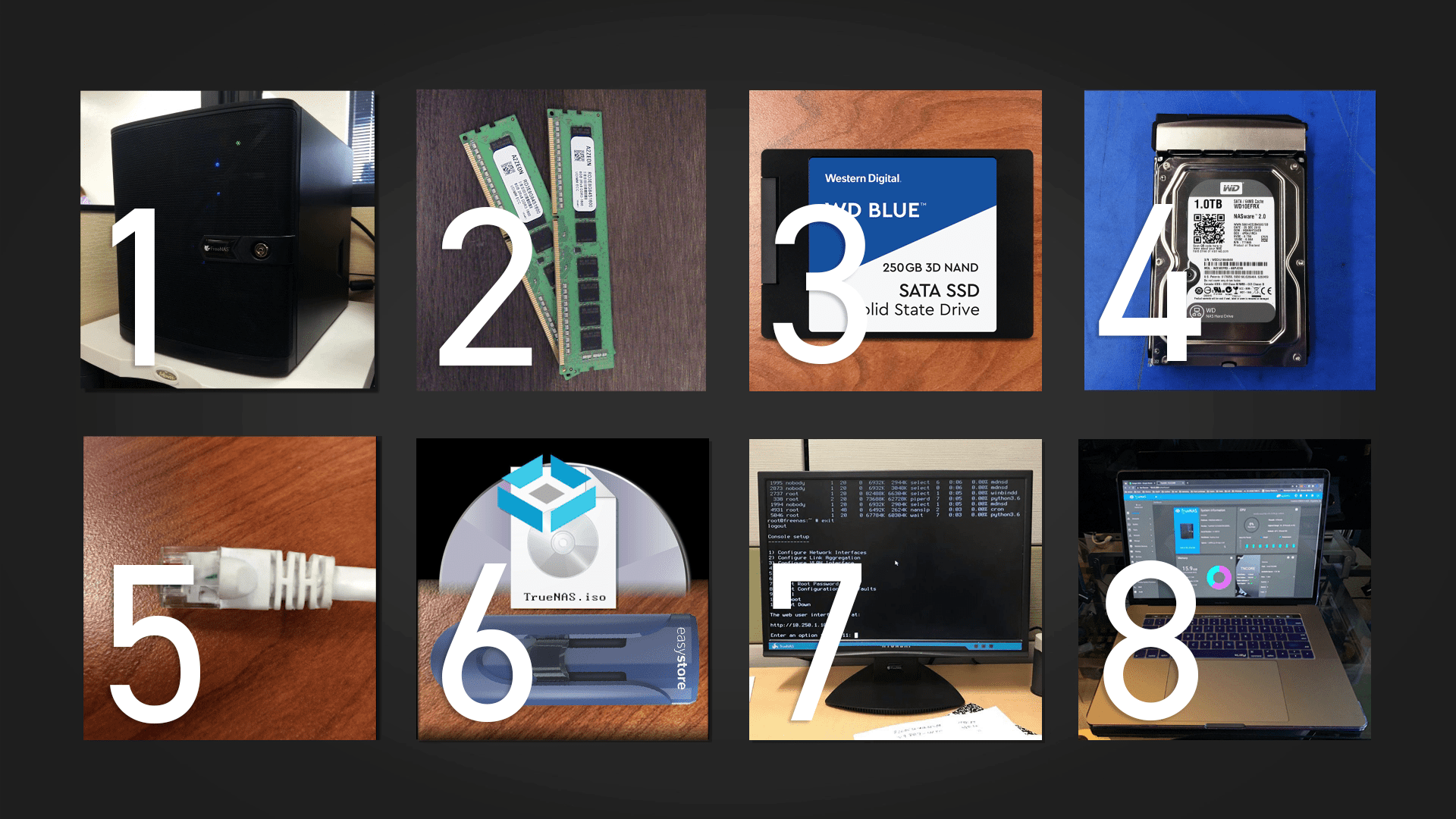Introduction
TrueNAS is a renowned open-source storage operating system designed for both home and enterprise environments. It provides robust data management, advanced features, and flexibility for managing storage solutions. This article delves into whether TrueNAS can run on a laptop, exploring the feasibility, installation process, and performance considerations.
What is TrueNAS?
TrueNAS is a free and open-source operating system designed for network-attached storage (NAS) solutions. It comes in two main versions: TrueNAS CORE, which is based on FreeBSD, and TrueNAS SCALE, which is built on Linux. Both versions offer different features, but they are both aimed at providing reliable, high-performance storage solutions.
Definition and Features
TrueNAS is known for its powerful ZFS file system, which provides data integrity, high storage capacities, and advanced features such as snapshots and replication. Its user-friendly interface and comprehensive management tools make it a popular choice for both individuals and organizations.
Types of TrueNAS (CORE vs. SCALE)
- TrueNAS CORE: Based on FreeBSD, offering a robust and stable platform with advanced features like data protection and encryption.
- TrueNAS SCALE: Built on Linux, it supports containerization and virtualization, catering to modern and flexible storage needs.
System Requirements for TrueNAS
Running TrueNAS on a laptop involves specific hardware requirements to ensure optimal performance and stability.
Minimum Hardware Specifications
For TrueNAS CORE, the minimum requirements include a 64-bit processor, 8GB of RAM, and sufficient storage space. TrueNAS SCALE has similar requirements but also benefits from more RAM and a more powerful CPU for enhanced performance.
Recommended Hardware
For a better experience, especially if running virtual machines or handling large datasets, a laptop should ideally have at least 16GB of RAM, a multi-core processor, and SSD storage for faster read/write speeds.
Compatibility with Laptops
Laptops are not typically designed for server-grade tasks. They often lack the necessary hardware and cooling capabilities found in desktops or servers, which can impact performance and longevity when running intensive applications like TrueNAS.
Running TrueNAS on a Laptop: Feasibility
Running TrueNAS on a laptop is feasible but comes with several challenges and limitations.
Technical Challenges
- Hardware Constraints: Laptops generally have less power and cooling capability compared to desktop or server hardware.
- Storage Limitations: Laptop storage might be limited compared to dedicated NAS units or servers.
- Compatibility Issues: Drivers and hardware compatibility can be a concern, especially with proprietary laptop components.
Advantages and Limitations
- Advantages: Portability, low cost (if using existing hardware), and a compact setup.
- Limitations: Reduced performance, potential overheating, and limited expansion options.
Comparison with Desktop or Server Setup
Desktop or server setups are typically preferred for running TrueNAS due to better hardware support, upgrade options, and cooling systems. A laptop, while possible, may not offer the same reliability or performance.
Installation Guide
Setting up TrueNAS on a laptop involves several steps to ensure proper installation and configuration.
Preparing the Laptop
Ensure that the laptop’s BIOS is configured to boot from USB and that it has enough free disk space. Back up any important data as the installation will involve partitioning and formatting the drive.
Step-by-Step Installation Process
- Download TrueNAS ISO: Obtain the latest version of TrueNAS from the official website.
- Create Bootable USB: Use a tool like Rufus or Balena Etcher to create a bootable USB drive with the TrueNAS ISO.
- Boot from USB: Insert the USB drive into the laptop and boot from it.
- Install TrueNAS: Follow the on-screen instructions to install TrueNAS on the laptop’s hard drive.
- Initial Configuration: After installation, configure network settings, storage pools, and other preferences through the TrueNAS web interface.
Post-Installation Configuration
Set up users, permissions, and services as needed. Ensure that the laptop is properly ventilated and monitor its performance regularly.
Performance Considerations
Performance Implications
Running TrueNAS on a laptop may lead to performance issues such as slower data transfer rates and increased system heat. The limited hardware resources can affect the overall speed and responsiveness of the system.
Storage and Memory Constraints
Laptops typically have smaller storage capacities and less RAM compared to servers or desktops. Consider using external storage solutions or upgrading the laptop’s RAM if possible.
Potential Workarounds
- External Drives: Use USB drives or external hard drives to expand storage capacity.
- Cooling Solutions: Employ laptop cooling pads to mitigate overheating.
Alternative Solutions
If running TrueNAS on a laptop proves impractical, consider these alternatives:
Virtual Machines
Run TrueNAS in a virtual machine on your laptop using software like VMware or VirtualBox. This allows you to test and use TrueNAS without dedicating the laptop’s entire system to it.
Docker Containers
Use Docker to run TrueNAS services in isolated containers, providing a lightweight and flexible solution.
Cloud-Based NAS Solutions
Consider cloud-based NAS services as a scalable and cost-effective alternative to running TrueNAS locally.
Expert Insights
Quotes from IT Professionals
Experts suggest that while it is technically possible to run TrueNAS on a laptop, it is generally not recommended due to hardware limitations. They advise using dedicated hardware for optimal performance and reliability.
Case Studies
Case studies show that users running TrueNAS on laptops often face challenges related to hardware constraints and system stability. Most successful implementations involve using laptops with higher specifications or integrating additional hardware.
Future Outlook
Emerging Trends in NAS Technology
The future of NAS technology includes advancements in cloud integration, enhanced data protection features, and more efficient storage solutions.
Innovations in TrueNAS
TrueNAS continues to evolve with new features and improvements, such as better support for containerization and cloud storage integrations.
Conclusion
Running TrueNAS on a laptop is possible but comes with various limitations and challenges. For optimal performance and reliability, dedicated hardware is recommended. Consider using virtual machines or alternative solutions if a laptop is your only option.
Final Thoughts
Evaluate your needs and hardware capabilities before deciding to run TrueNAS on a laptop. For most users, a desktop or server setup will provide a more robust and reliable NAS solution.
Call-to-Action
Explore TrueNAS’s official documentation and community forums for more information and support. Consider investing in dedicated hardware for a more powerful and reliable NAS experience.
FAQs
Can TrueNAS be installed on any laptop?
While TrueNAS can technically be installed on any laptop, it is not ideal due to hardware limitations. It is better suited for desktops or servers with more robust hardware.
What are the key limitations of running TrueNAS on a laptop?
Key limitations include reduced performance, potential overheating, limited storage and memory capacity, and hardware compatibility issues.
Is it worth using TrueNAS on a laptop for personal use?
For casual or experimental use, running TrueNAS on a laptop may be acceptable. However, for critical or production use, a dedicated NAS device or server is recommended for better performance and reliability.