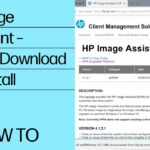Introduction
Amazon Music provides millions of songs for streaming, along with the option to download tracks for offline listening. While Amazon allows downloads through its app, many users wonder how they can save Amazon Music on an SD card for expanded storage or convenience. In this guide, we’ll explore the methods, restrictions, and detailed steps on how to store your Amazon Music offline, specifically on an SD card.
Can You Save Amazon Music to an SD Card?
The Amazon Music app allows users to download music for offline playback, but these files are typically stored in a protected format within the app. While Amazon doesn’t offer a direct method to save these files as standard audio files on external storage, it does allow users to adjust download settings so that the app stores offline music on an SD card rather than using internal storage.
For those seeking to transfer music files to an SD card in playable formats like MP3, third-party tools may be needed. However, it’s important to note that such methods may violate Amazon’s terms of service and DRM protections. Below, we cover both official methods and alternative options.
Official Method: Storing Amazon Music Downloads on an SD Card
If you’re an Amazon Music Unlimited or Amazon Prime Music subscriber, you can use the app’s settings to store downloaded music directly onto an SD card rather than your device’s internal storage. Here’s how you can do it:
Steps to Download Amazon Music to an SD Card (Using the App)
- Insert the SD Card: Ensure that your SD card is properly inserted into your Android phone or tablet. Unfortunately, this feature is not available for iOS devices since they do not support SD cards.
- Open the Amazon Music App: Launch the Amazon Music app on your Android device.
- Go to Settings: Tap the gear icon or the three vertical dots (depending on the app version) in the upper-right corner to open the settings menu.
- Select “Storage”: In the settings menu, find and select the “Storage” option.
- Choose SD Card: Here, you’ll see two options—Internal Storage and SD Card. Select SD Card to make this the default location for your downloaded music.
- Download Music for Offline Use: Now, any music you download for offline listening through the Amazon Music app will be stored on your SD card. Simply browse through Amazon Music, select a song, album, or playlist, and tap the download icon.
Limitations:
- DRM Protection: Music downloaded this way remains in a protected format and can only be accessed through the Amazon Music app.
- App Dependency: You cannot transfer these files to other devices or play them on apps that are not Amazon Music.
Alternative Methods: Converting and Saving Amazon Music as Playable Files on an SD Card
To save Amazon Music files as MP3 or other formats directly onto an SD card, you’ll need third-party software that can remove DRM protection and convert Amazon Music files. However, this may violate Amazon’s terms of service, and you should proceed with caution.
Using Third-Party Tools (With Caution)
There are several popular Amazon Music converter tools that allow you to download songs from Amazon Music in MP3 or other common audio formats. These tools typically bypass Amazon’s DRM protections, which comes with legal and ethical considerations.
Here’s how the process generally works:
- Choose a Converter Tool: Some of the well-known tools include TunePat Amazon Music Converter, Sidify Amazon Music Converter, or AudFree Amazon Music Converter. Be sure to use reputable software to avoid malware or data breaches.
- Install and Open the Converter: Download and install the software on your computer, then launch the tool.
- Log Into Amazon Music: Within the converter tool, log into your Amazon Music account using your credentials.
- Select Songs, Albums, or Playlists: Browse Amazon Music within the converter tool and select the music you want to download and convert.
- Set Output Format: Choose your desired output format, typically MP3, which is compatible with most devices and SD cards.
- Convert and Save: Start the conversion process. Once completed, the files will be saved in the format of your choice, which can then be transferred to your SD card.
- Transfer to SD Card:
- Insert SD Card: Insert your SD card into your computer (or use an adapter if necessary).
- Transfer Files: Locate the converted music files on your computer, copy them, and paste them onto your SD card.
Important Considerations:
- Legal Risks: Converting and saving Amazon Music files through third-party tools may breach Amazon’s DRM and violate terms of service. Be aware that using these methods could lead to account suspension or legal consequences.
- Quality Loss: Some conversion tools may result in a slight reduction in audio quality compared to the original streaming version.
How to Play Music from an SD Card
Once you’ve successfully saved your music files to an SD card, playing them on your device is easy. Here are the steps to play music from your SD card on various devices:
For Android Devices:
- Insert SD Card: Ensure the SD card is properly inserted into your Android device.
- Open a Music Player App: Use any third-party music player (such as VLC, PowerAmp, or the default music player) that supports playing files from an SD card.
- Locate the Files: Navigate to the SD card directory within the music player app.
- Play the Music: Select the songs or albums and start playing them.
For Windows or Mac:
- Insert the SD Card: Use an SD card slot or adapter to connect the SD card to your computer.
- Open Music Software: Use a media player such as VLC, iTunes, or Windows Media Player to locate the files on your SD card.
- Play Music: Play your music directly from the SD card, or transfer it to your computer’s storage for more convenient access.
Pros and Cons of Saving Amazon Music to an SD Card
Pros:
- Increased Storage: Storing music on an SD card frees up space on your phone or tablet.
- Offline Listening: You can listen to your favorite music offline without using internal storage or needing a stable internet connection.
- Device Flexibility: Once music is saved in MP3 format, it can be transferred across multiple devices.
Cons:
- DRM Restrictions: Amazon Music does not allow direct saving of its files in a playable format outside the app, limiting flexibility.
- Legal Risks: Using third-party tools to bypass DRM protections is often against Amazon’s terms and could result in penalties.
- No Cross-App Access: Music downloaded through the Amazon Music app can only be accessed from within that app and cannot be played on other music players.
Conclusion
While it is possible to download Amazon Music for offline listening, saving the music files directly to an SD card for playback on other devices is not officially supported due to DRM protections. However, Amazon Music app users can adjust their storage settings to save offline music on an SD card for internal app use. If you wish to convert and store Amazon Music in common formats like MP3, third-party tools offer solutions, though they come with legal and quality risks.