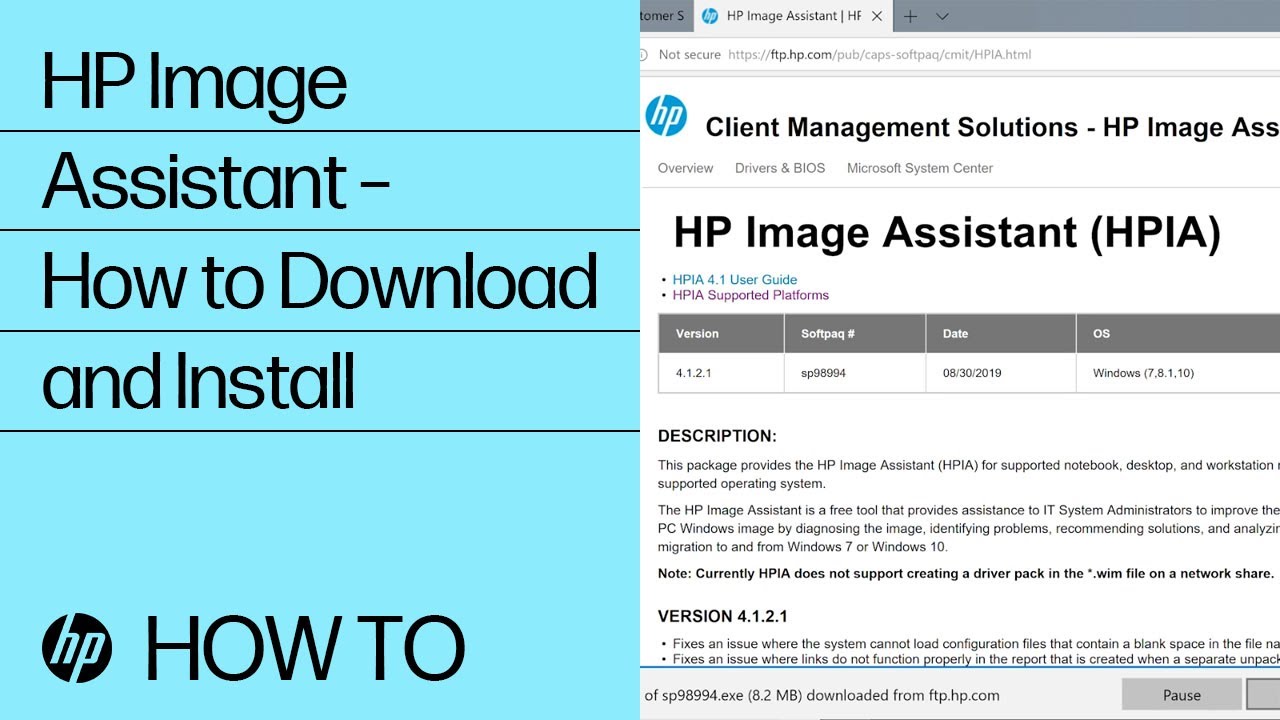HP HPIA (HP Image Assistant) is a powerful diagnostic and troubleshooting tool developed by HP (Hewlett-Packard) for managing, diagnosing, and maintaining HP devices, particularly in enterprise environments. It is primarily used to assess the health of HP business PCs and ensure they are up to date with the latest drivers, BIOS, and security patches. Here’s a more detailed look at HP HPIA:
Table of Contents
Toggle1. What Does HP HPIA Do?
- System Diagnostics: HPIA provides in-depth diagnostics for HP computers, helping IT administrators identify system issues related to software, hardware, or driver configurations.
- Driver and BIOS Management: It automatically checks the system to ensure the drivers and BIOS are up-to-date and recommends updates when necessary.
- Security Patches: HPIA scans for missing security patches and recommends critical updates, helping maintain security compliance.
- System Configuration Comparison: It allows users to compare the system’s current configuration with HP-recommended configurations or a custom configuration, making it easier to identify discrepancies.
- Automated Fixes: The tool can offer automated fixes for various system problems, such as outdated drivers, incorrect BIOS versions, and more.
2. Who Uses HP HPIA?
- IT Administrators: HPIA is particularly useful for IT professionals managing fleets of HP devices in businesses or enterprise environments. It streamlines the process of maintaining consistent configurations and ensuring that all systems are running optimally.
- Individual Users: While it’s mainly designed for enterprise use, individual HP business PC users can also utilize HPIA to maintain their personal systems and ensure everything is running efficiently.
3. Key Features
- Easy Diagnostics: Provides detailed reports on system health, which include information about drivers, BIOS, and system components.
- Customizable: Allows for creating custom configuration files, which can be compared against system configurations to check for deviations.
- Portable: HPIA is a portable application, meaning it doesn’t require installation and can be run directly from a USB drive, making it convenient for IT administrators to use across multiple systems.
4. How to Use HP HPIA
- Download and Launch: HP HPIA can be downloaded from the HP Support website. Once downloaded, it can be launched without installation.
- Run Diagnostics: After launching, users can run diagnostics on their HP device, and the tool will display a report with recommended actions.
- Apply Updates: The tool can directly download and apply driver, BIOS, or patch updates, simplifying the process of maintaining system health.
5. Benefits of HP HPIA
- Efficiency: By automating the update and diagnostic process, HPIA saves IT departments time and effort.
- Security: Helps maintain system security by ensuring all necessary updates and patches are applied.
- Consistency: Ensures that all HP systems within an organization are aligned with HP’s best practices or custom configurations.
6. Conclusion
HP HPIA is a robust tool designed to help IT professionals and users ensure that their HP devices are running smoothly, securely, and with the latest updates. It’s a crucial tool for anyone responsible for managing multiple HP systems in a business or enterprise environment.
Related Posts
-
How to take a screenshot on hp laptop
Taking a screenshot on an HP laptop can be an essential skill, whether you're saving…
-
How to Screenshot on an HP Laptop: An Overview
Taking a screenshot is a simple yet essential task, whether you’re capturing important information, creating…
-
Geekzilla T3: An Overview
In the ever-evolving world of consumer technology, keeping up with the latest gadgets, devices, and…
-
How to Connect AirPods to Laptop
In recent years, Apple’s AirPods have revolutionized the wireless earphone market, offering convenience, style, and…
-
3Com 3C905C-TXM Fix
The 3Com 3C905C-TXM is a popular Ethernet network interface card (NIC) from the late 1990s…