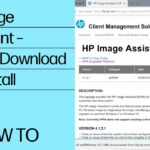HP HPIA (HP Image Assistant) is a powerful diagnostic and troubleshooting tool developed by HP…

HP Image Assistant (HPIA) is a tool designed by HP to help manage and optimize the operating system image of HP devices. It aids in diagnosing system health, updating drivers, managing system software, and ensuring the system image complies with HP’s recommendations. When using this tool, users might encounter various exit codes, which indicate specific outcomes or errors during the execution of the assistant.
Exit Code 4104 is one of these codes, and understanding what it represents is crucial for resolving the issue effectively.
1. What is HP Image Assistant Exit Code 4104?
Exit Code 4104 typically refers to an incomplete or failed system update process. Specifically, it indicates that the HP Image Assistant was unable to successfully complete one or more of the tasks, such as updating drivers, applying recommended fixes, or ensuring image compliance.
The code signals that the operation encountered an issue that stopped it from finishing properly, but it might not provide specific details of the failure directly within the code itself. To understand the exact cause, you often need to refer to the HPIA log files or run additional diagnostics.
2. Common Causes of Exit Code 4104
There are several reasons why you might encounter exit code 4104 while using HP Image Assistant:
A. Missing or Corrupt Drivers
If one or more required drivers are missing or corrupted, the update process may fail, resulting in this exit code.
B. Incomplete Installation Packages
If the update packages downloaded by HP Image Assistant are incomplete, outdated, or incompatible with your system, the tool may not be able to install them, leading to error 4104.
C. Permissions Issues
Running the HP Image Assistant without proper administrative privileges might cause certain operations to fail. These could include driver installations, BIOS updates, or system configuration changes that require elevated permissions.
D. Network Connectivity Problems
If the HP Image Assistant fails to access the necessary update resources or files from HP’s servers due to poor internet connectivity, it may trigger this exit code.
E. System Configuration Conflicts
Conflicting system configurations, especially related to the operating system image or pre-existing software, might prevent HP Image Assistant from successfully applying updates, which could result in the 4104 exit code.
3. Steps to Troubleshoot Exit Code 4104
To resolve exit code 4104, it’s important to follow a structured troubleshooting process. Below are some steps to diagnose and address the issue:
A. Review the HP Image Assistant Logs
- Locate the Log File: After running HP Image Assistant, the tool generates a log file that details the actions taken and any errors encountered.
- Look for the log file in the C:\ProgramData\HP\HP Image Assistant folder or in a directory you specified during execution.
- Check for Errors: Open the log file and look for specific errors or warnings. The log file will give you more detailed information about why the process failed and might point you directly to the problematic driver or update package.
B. Re-Run HP Image Assistant with Administrative Privileges
Ensure that HP Image Assistant is being run with full administrative privileges, as some tasks, like BIOS updates or driver installations, require elevated permissions.
- Right-click on the HP Image Assistant executable and select Run as Administrator.
- Rerun the analysis or remediation tasks.
C. Update HP Image Assistant to the Latest Version
Ensure that you are using the latest version of HP Image Assistant. Outdated versions may not be compatible with the latest drivers or system updates, which could lead to exit code 4104.
- Visit HP’s official website and download the latest version of HP Image Assistant.
- Reinstall the tool and rerun the analysis.
D. Manually Update Drivers or BIOS
If the HP Image Assistant fails to apply certain driver or BIOS updates, you can try to manually install the required updates.
- Identify Missing Updates: Use the log file or the HP Image Assistant interface to identify which specific drivers or BIOS updates are causing issues.
- Download from HP Support: Visit the HP Support website, enter your device model, and manually download the latest drivers and BIOS updates.
- Install Updates: Install the updates manually, then rerun HP Image Assistant to verify if the issue is resolved.
E. Check Network Connectivity
Ensure that the machine running HP Image Assistant has a stable internet connection. If possible, temporarily disable firewalls or proxy settings that might interfere with the tool’s ability to download updates.
F. Reset or Restore System Image
If the system image itself is corrupted or incompatible with HP Image Assistant, you may need to restore it to a previous, working version or reset the image to factory settings. This should only be done if other troubleshooting steps do not resolve the issue.
4. Best Practices for Avoiding Exit Code 4104
To prevent encountering exit code 4104 or similar issues in the future, follow these best practices:
A. Regularly Update System Drivers
Ensure that drivers and system software are kept up to date regularly, either through HP Image Assistant or by manually checking the HP Support website. This reduces the chances of conflicts or missing components during the update process.
B. Perform Regular System Backups
Before running major updates or system changes, make regular backups of your system image. This ensures you can roll back to a stable state in case something goes wrong during the update process.
C. Keep HP Image Assistant Updated
Always ensure you are using the latest version of HP Image Assistant. New versions often include bug fixes and support for new hardware and software configurations, reducing the likelihood of encountering errors.
D. Verify Network and Firewall Settings
Check that the network connection is stable and ensure that firewall settings do not block HP Image Assistant from accessing the internet or HP’s update servers.
E. Review Log Files After Every Update
After using HP Image Assistant, regularly check the log files for any warnings or issues. Catching potential problems early can help avoid major issues later.
Conclusion
Exit Code 4104 in HP Image Assistant typically indicates an incomplete or failed system update process. By reviewing log files, ensuring proper permissions, and updating system components manually, you can resolve this issue. Following best practices like regular updates and system backups can help avoid future occurrences of this exit code and ensure smooth operation of HP Image Assistant.